Frequently Asked Questions
We’ve put together some commonly asked questions to give you more information about Direct Net Hosting and the services we offer.
If you have a question that you can’t find the answer to, please use the contact us page.
NOTE: Clicking on the question will reveal the answer.
If you have a question that you can’t find the answer to, please use the contact us page.
NOTE: Clicking on the question will reveal the answer.
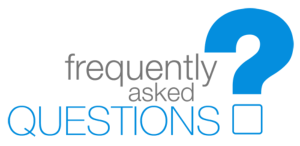
Potential Clients
Our hosting company was established in the year 2009. Despite our young age we have already gained popular affections among our valued customers, both individuals and businesses. We know the value of exceptional customer service.
We want you to feel confident when you choose Direct Net Hosting to be your service provider. If you're not satisfied within the first 30 days, we'll provide a refund - no questions asked. Domain Fee's Non-refundable.
Our objective is to keep YOUR cost to a minimum. Currently, the average client spends about $100 per year. If we added a bunch of bells and whistles, ...well, someone would have to pay for it somewhere.
If you associate an existing domain name with your Web Hosting account, your web site can go live immediately after your transaction has been processed. If you associate your Web Hosting account with a new domain, it may take up to 48 hours before the Registry updates its records to resolve the domain name to your web site.
Currently we accept Credit Card (Mastercard, Visa, American Express or Discover). Your information is never ever shared with any third party. Your card info is encrypted so even we cannot see that information. The only thing visible at all to anyone here at Direct Net Hosting is the last 4 digits of your card.
We occasionally provide additional discounts beyond the current promotion. If you wish to purchase more domains than the cart will allow, please submit a ticket with your request, and we will consider requests on a case-by-case basis.
Not at all. Direct Net Hosting does not place any advertisement on your site whatsoever. No banners, no annoying pop-ups, nothing.
3 in the morning or 6 in the evening, we’re always here, eager to help you! 24×7 support and fast ticket response times with on-demand escalations.
Active Clients
cPanel can be accessed by using either of the URLs below:
- www.yourdomain.com/cpanel
- www.yourdomain.com:2082
- www.yourdomain.com:2083 (secure)
- https://yourIP:2082
- https://yourIP:2083 (secure)
Within cPanel, there are numerous statistics listed on the left of the screen.
- Main Domain - The primary domain name associated with your cPanel account.
- Home Directory - The physical location of your files on the server.
- Disk Space Usage - How much data is being stored on the server.
- Monthly Bandwidth Transfer - How much data has been transfered on your account
- Email Accounts - The number of email accounts allowed.
- Subdomains - The number of subdomains (sub1.yourdomain.com) allowed.
- Parked Domains - The number of allowed parked domains.
- Addon Domains - The number of allowed addon domains.
- FTP Accounts - The number of allowed FTP Accounts.
- SQL Databases - The number of allowed MySQL databases.
- Mailing Lists - The number of allowed mailing lists.
- MySQL Disk Space - Amount of space being used by your MySQL databases.
- Hosting package - The name of the hosting package your account is assigned to on the server.
- Server Name - The name of the server your account resides on.
- cPanel Version - Version of cPanel installed on the server.
- Theme - Current theme for your cPanel configuration.
- Apache version - Version of Apache running on the web server.
- PHP version - Version of PHP installed on the web server.
- MySQL Version - Version of MySQL installed on the web server.
- Architecture - Hardware type (32/64 bit) the server runs on.
- Operating system - Operating System installed on the server.
- Dedicated IP Address - If assigned, the dedicated IP for your account.
- Login to cPanel.
- Locate and click on the "Email Accounts" icon within the "Mail" category.
- Fill in the required information.
- Email Enter the name of the desired email account.
- Password Enter the desired password.
- Password (again) Confirm the password entered above.
- Mailbox Quota Select how much space the email account will be able to use
- Click the "Create Account" button and the new email account will be created.
- Login to cPanel.
- Locate and click on the "Forwarders" icon within the "Mail" category.
- Click on the "Add Forwarder" button.
- Enter the configuration you desire for the forwarder.
- Click the "Add Forwarder" button.
Sometimes you find the website hosted with us unaccessible, and there is no update on our Status page considering the server issues.
More than that, you are not able to access cPanel and webmail. The links https://your-domain.com/cpanel is receiving the error ‘Server connection timed out’. What is happening?
Most likely, your external IP address was blocked by Firewall.
Firewall is a set of devices designed to protect networks from unauthorized access while permitting legitimate communications to pass. Due to security reasons, we have installed a Firewall on our servers, too.
In case of 10 failed login attempts from your IP-address it gets temporary blocked for 10 minutes. If more failed logins are detected during this period IP gets blocked permanently.
So, if you find yourself not being able to connect to the website, cPanel and webmail from a certain computer, most likely you have triggered the Firewall rules. Please contact our Support and we will gladly unlock your IP. Your external IP-address can be found here .
More than that, you are not able to access cPanel and webmail. The links https://your-domain.com/cpanel is receiving the error ‘Server connection timed out’. What is happening?
Most likely, your external IP address was blocked by Firewall.
Firewall is a set of devices designed to protect networks from unauthorized access while permitting legitimate communications to pass. Due to security reasons, we have installed a Firewall on our servers, too.
In case of 10 failed login attempts from your IP-address it gets temporary blocked for 10 minutes. If more failed logins are detected during this period IP gets blocked permanently.
So, if you find yourself not being able to connect to the website, cPanel and webmail from a certain computer, most likely you have triggered the Firewall rules. Please contact our Support and we will gladly unlock your IP. Your external IP-address can be found here .
- Login to cPanel
- Locate and click on the "File Manager" icon from within the "Files" category.
- You will be redirected to the File Manager, where you can upload, download, and delete files on the server.
- A - Settings. Modify the settings for the File Manager here.
- B - Action Toolbar. Use this toolbar to interact with the files on the server.
- C - Location. Your location relative to your root directory.
- D - Files Structure. Tree view of the directory structure of the directory you are currently in.
- E - File List. Displays all the files and folders located within your current directory.
If your website or web application is displaying nothing but a blank, white page, then chances are your software requires a plugin that is not currently installed on the server. The best way to do this is to check your error log, which can be accessed via the control panel. The error log will contain the time and page the error occured on, which will make it easy to contact the software vendor's support for help, and then eventually contact us if it is a server configuration issue.
Domains usually take anywhere from 15 minutes to 3 hours to propagate, although this process may take up to 48 hours.
Before a domain propagates, you can still access your website by going to https://yourIP/~accountName where yourIP is the IP address of the server and accountName is your account name on the server. Both your server's IP address and your account name are readily available in the "Welcome" email you received when you created your account with us.



